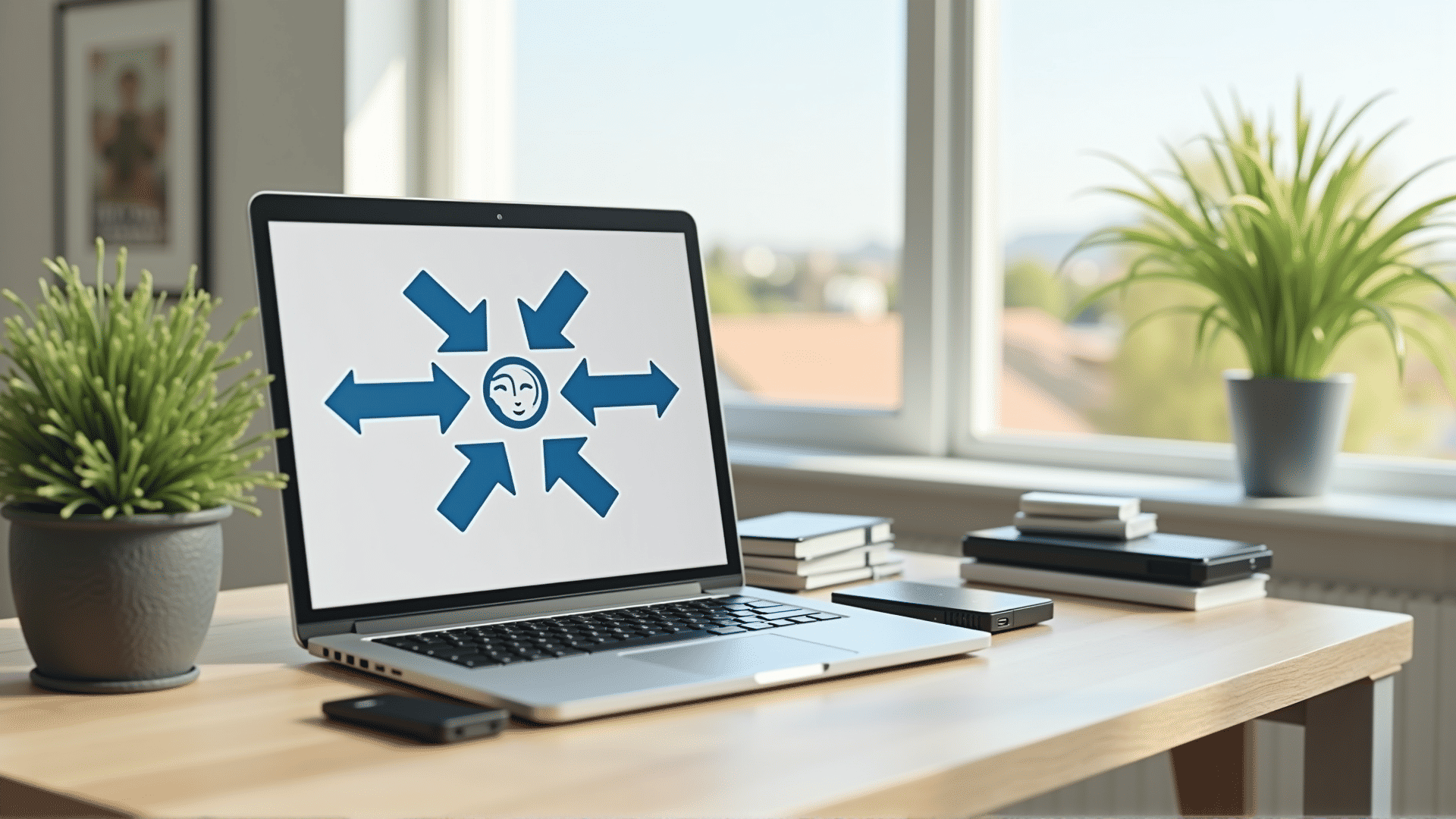In today's digital age, managing storage on your computer efficiently is crucial for maintaining performance and ensuring a seamless experience. Here, we'll explore various strategies to reclaim disk space and keep your system running smoothly.
Regular Maintenance
To begin, it's important to implement a routine of regular maintenance. Start by emptying your recycling bin, since this common oversight can occupy significant space. Additionally, remove temporary files that accumulate in your system over time, often stored in hidden folders associated with application usage or internet browsing.
Uninstall Unnecessary Programs
Another effective method is to uninstall applications that you no longer use. These programs take up valuable space and can sometimes run background processes that slow down your computer’s performance. To do this, access your system settings, navigate to the list of installed programs, and select the ones you wish to remove.
Utilize Built-in Tools
Most operating systems come equipped with native tools designed to help manage storage effectively. For instance, Windows offers the "Disk Cleanup" tool which can help identify and delete unnecessary files. Similarly, macOS has the "Storage Management" feature that provides recommendations to optimize disk space.
Manage Large Files and Media
Large files, often in the form of videos or high-resolution images, can quickly fill up your storage. Use your operating system’s search feature to locate and evaluate these hefty files. Consider transferring them to external drives if they are not needed frequently, or utilize cloud storage solutions for both backup and offloading purposes.
Streamline Downloads Folder
The downloads folder can become a cluttered repository of unnecessary files over time. Regularly sorting through it to delete outdated files, or moving relevant materials to designated folders, can help free up disk space and improve organization.
Disable Hibernation
Hibernation mode saves the state of your computer to the hard drive, which can use a large chunk of disk space. If you seldom use this feature, consider disabling it to reclaim space. Be sure to understand the effects of disabling hibernation to avoid any potential inconvenience.
Adjust System Restore Settings
System Restore is a feature that creates points which can be reverted to in case of system issues. While useful, it can occupy significant space. Adjust the settings to allocate less space or clear older restore points, ensuring there's always enough room for essential functions and new data.
By implementing these strategies, you can manage your computer’s storage effectively. Regularly freeing up disk space not only enhances performance but also prolongs the lifespan of your machine, ultimately contributing to a more efficient and enjoyable user experience.